Don't even consider starting with Microsoft
In which a G-Suite user navigates the upside down world of Exchange, 365 and SharePoint
Bright-eyed and bushy-tailed
Up until 2 months ago, every job I’d ever had since finishing college 15 years ago had used Google for IT. So when I learned that my new company uses Microsoft IT, I had a bit of hesitation. Not that I thought it would be terrible — it has like a billion users, it has to work — but because I just didn’t want to spend the time to learn a new tool to do something I already know how to do. But oh well, I told myself. It’ll probably be good for me to see how the other side lives.
Here’s the thing: when using a new product for an old task, you have to meet the product halfway. Things aren’t worse just because they work differently than you’re used to; in fact, they may be better. You have to keep an open mind. At the same time, though, the product has to meet you as well: when you see surprises or complexity, there should be a good reason for that complexity.
Microsoft’s IT stack is full of complexity, and as far as I can tell all of it exists for historical reasons, not because the complexity is inherent to the product’s domain. The overall story, which you can really feel when using these products, is:
Microsoft built a suite of products for the pre-cloud era like Exchange and SharePoint.
Google built a suite of cloud-native products like Gmail and Drive.
Feeling lapped, Microsoft copied G-Suite and released their own cloud-native products, such as OneDrive, under the
OfficeMicrosoft 365 brand.…but they never really sunset the pre-cloud products. Instead, they stitched them together with their M365 replacements in often confusing ways.
That’s it. That’s the entire reason why Microsoft’s IT stack is worse than Google’s. When you use Microsoft’s products, you aren’t using tools designed from first principles, you’re using a series of stitched-together Frankensteins that Microsoft has only sort-of migrated to the modern era.
Caveats
Before I list my grievances, let me just say:
I am a software developer, not an IT expert. I run IT because as the most senior technologist in the company, I am the best choice, not because I am a good choice.
I’m writing from a small (~50 person) startup. I understand that needs may be different for a huge company.
I’m aware that I’m critiquing one the most successful product lines in the history of software. Microsoft has great distribution! Legacy support matters for enterprise! Handling all these transitions is clearly good business sense for them!
The thing is, I don’t care. I’m not running IT for a large company with 30-year-old on-prem Exchange servers, I’m running IT for a company that was started less than 5 years ago. Why should I have to constantly deal with the compromises inherent in migrating people off of legacy products that I’ve never used?
Anyway, here are my complaints:
Outlook and Calendars
Let’s start with the smaller UX issues:
There is no way to make your default view in Outlook put unread messages at the top. This is probably the most popular setting in Gmail, the idea that Outlook would just not support it is baffling.
By default if you decline a meeting invite, that meeting completely disappears from your calendar. The default in Google is to show it greyed out. This caused so much annoyance for new people that we now advise people to change the setting in our onboarding guide.
Contrast these two emails received when a meeting is cancelled (the greyed area is just the sender name).
Outlook:
Google:
Why is “Event canceled” at the bottom in the soft grey font? At least the “Remove” button is in a larger font… but why can’t you just put the pertinent information in the upper left?
In the same vein: Outlook auto-threads cancellation notices with meeting invitations, so it’s hard to tell at a glance whether something is rescheduled, if someone sent a note, or if there’s a cancellation.
Why is “Syncing” Outlook a thing? It’s 2025. My email should be syncing automatically.
Beyond these UX issues, there’s a weird conceptual gap between Outlook’s calendar system and Google Calendar: in Outlook, meetings seem to only be updated via email. You can create meetings in Outlook, but the way you invite someone to a meeting is to send them an email, which Outlook then understands as a meeting invite. (The “Invite person to meeting” button in the Calendar just sends them an email.) Even within an organization, meetings appear to only synchronize with each other when participants send each other emails. This is in contrast to Google, where adding people to a meeting, changing the time and so on is just an ordinary operation on an ordinary object that may or may not have the side effect of triggering an email notification.
This sounds like a subtle distinction, but it’s not. One implication is that the way you invite someone to a meeting you didn’t create is to forward them the meeting invitation email. This has the side effect of adding a “FWD:” to the meeting title for the recipient. It will update the meeting roster for everyone else, but it’s not clear if the person is then opted in to all subsequent changes to the meeting. For example:
Cancellations seem to only reach attendees added this way half the time. I haven’t investigated if there’s a pattern in how this gets triggered.
If I create a repeating meeting, then change the time of one particular instance of the meeting, then send the invite for a different instance of that recurring meeting to someone, they won’t receive the updated time of the modified meeting. In other words, there are weird restrictions on how meeting state propagates when updated this way.
Considering how core meetings are to an IT suite, I was surprised at how badly thought out this all seems. But it makes perfect sense if you think about the history: the original meetings product in Outlook probably was just a series of regexes parsing inbound emails and creating an implied record out of them. I just can’t figure out why you would keep doing it this way in 2025.
SharePoint and OneDrive
These two are the the strangest Frankenstein in Microsoft’s menagerie. They’re actually the same product presented as two different apps. Here’s a quick example:
Last night I wrote a document in OneDrive and shared it with a few people. Here are the notifications I had the next morning from the same person commenting on the file:
Why was one notification from “SharePoint Online” and one from the person themself? Because the top comment was starting a new comment thread and the bottom one was a reply to a comment thread. Why would this change where the notification comes from?
The answer is they came from the same place. SharePoint and OneDrive are ostensibly separate applications, but they aren’t. Every file “on” OneDrive is actually on SharePoint; OneDrive is just an editing GUI and search/access layer on top of SharePoint. Except, SharePoint also has its own search and access layer.
The layers talk to each other. Sharing a file on SharePoint appears to make it show up in the recipient’s OneDrive. I’m not as clear on if sharing a file in OneDrive makes it show up in the recipient’s SharePoint, but it probably does.
I would really like a Microsoft PM to explain to me the intended use case for having two different ways of accessing documents. Why split the functionality this way? What is the use case that requires me to know about both OneDrive folders and SharePoint sites?
Can I just turn the SharePoint UI off?
Everything is an everything application
On the topic of OneDrive, check this out. I was looking at my email in Outlook and clicked the OneDrive button on the left nav. What do you think this search bar does?
If you answered “it searches your OneDrive” then you are clearly new here. Because we’re in Outlook’s OneDrive widget, rather than OneDrive itself, the search bar searches your email. If you want to search OneDrive, you should open it…
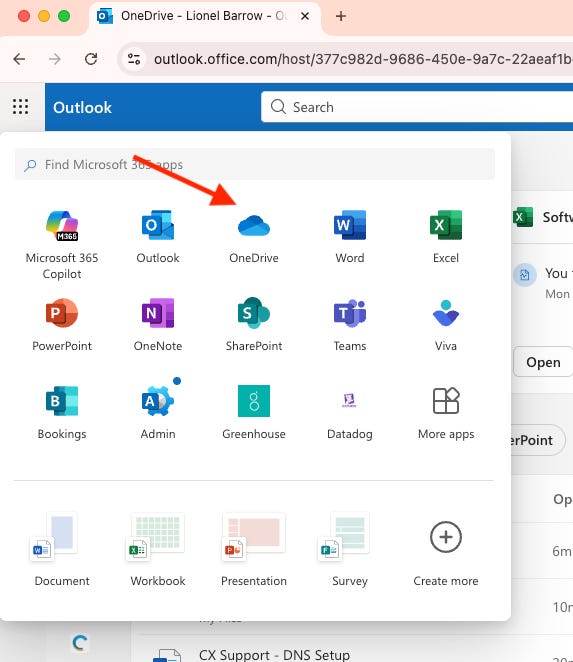
Then search in this box, which you’ll note looks identical to the one in Outlook.
This is a trend with Microsoft’s 365 apps, which tend to embed partial versions of each other… inside… each other. Teams has a calendar inside of it. Can it do all the same things as Outlook’s calendar? I don’t know, maybe? It also has the Tasks app, Contacts and so on. Outlook has them too. Can Outlook host a video call? No, and I don’t think Teams can send email. Other than that, go wild!
Groups
The other stuff I’ve written up here is annoying or confusing, but with Groups I ran into genuine limitations that I’m still not sure how to overcome. As is typical for engineering leaders, part of what I do for my team is set up and administer employee groups so that we can easily send meeting invites, organize discussions and so forth. And so, soon after I started, I sat down to set up some Groups for my team.
Except, when I looked at the “My Groups” tab in Outlook it showed only 2 groups. (Same with when I opened the “Groups” M365 App, just on the chance it worked differently from the Outlook Groups mini-app.) I was clearly in more than 2 groups. I went back to our IT team and looked into it. Turns out I was in 11 groups! There are just 3 types of Groups. There are:
M365 Groups (the ones I could see). These come with a discussion board, mailbox and you can do stuff like send files between them. To me this seemed like the most natural analogue to a Google Group. (It’s not - more on that in a minute.)
Distribution Lists. These just forward email to their members. They’re simple and can be nested. However, it seems like they are being phased out in favor of 365 Groups and are deliberately hard to access and manage right now:
You can only see distribution lists by navigating to MS Exchange, which, for some reason is not an M365 App. In fact, to see the existence of Distribution Lists, you need to go to “View Account” (which is not the same as “View Microsoft 365 Profile”) then look at “Groups”. This returns a list of all Distribution Lists and M365 Groups you are in:
But you can’t manage Distribution Lists from your profile; for that you need the Exchange site, which I get to through a direct link our IT team sent me that I’m pretty sure relies on my admin permissions to work. I have no idea how a mere mortal is supposed to manage an Exchange Distribution List.
There are also Entra Security Groups. I didn’t run into this much but they seem related to applying user permissions. Whatever.
Making sense of this landscape led me to my favorite Microsoft IT moment so far: the site where you administer Exchange Distribution Lists gently suggests that you “consider using a new Microsoft 365 Group”:

And then links you to some documentation that is no longer updated:
So, whatever, this all makes the decision to stop using Distribution Lists and start using M365 Groups all the easier, right? Wrong. Because You Cannot Nest Microsoft 365 Groups. That’s right, the core use case of using groups to hierarchically organize your team – the main thing I want to do – is not supported by Microsoft’s suggested product. Um. What?
Conclusion
I could go on, but I’ll instead quote one of my favorite (though outdated) blog posts, PHP: A Fractal of Bad Design:
Imagine you have uh, a toolbox. A set of tools. Looks okay, standard stuff in there.
You pull out a screwdriver, and you see it’s one of those weird tri-headed things. Okay, well, that’s not very useful to you, but you guess it comes in handy sometimes.
You pull out the hammer, but to your dismay, it has the claw part on both sides. Still serviceable though, I mean, you can hit nails with the middle of the head holding it sideways.
You pull out the pliers, but they don’t have those serrated surfaces; it’s flat and smooth. That’s less useful, but it still turns bolts well enough, so whatever.
And on you go. Everything in the box is kind of weird and quirky, but maybe not enough to make it completely worthless. And there’s no clear problem with the set as a whole; it still has all the tools.
Now imagine you meet millions of carpenters using this toolbox who tell you “well hey what’s the problem with these tools? They’re all I’ve ever used and they work fine!” And the carpenters show you the houses they’ve built, where every room is a pentagon and the roof is upside-down. And you knock on the front door and it just collapses inwards and they all yell at you for breaking their door.
That’s basically the feeling I get using Microsoft’s IT products.
I have to say: we’re not moving to Google next week. I’m keenly aware of how distracting a switch would be, and I’m supposed to be focusing on building our own product, not indulging in being an IT perfectionist. But just based on these first 10 weeks of using it, there’s no way I would ever pick Microsoft over Google for a new company’s IT stack. There’s no reason for you to have to deal with the complexity of someone else’s legacy migration.
PS. My wife has asked me to add a concession around Excel, so here it is. I know that Excel is better than Sheets. It’s true. But it’s not a big part of my life.


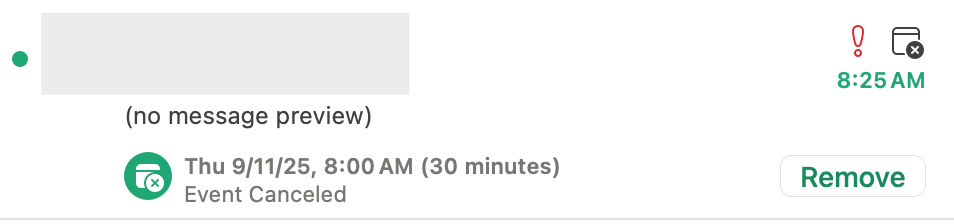

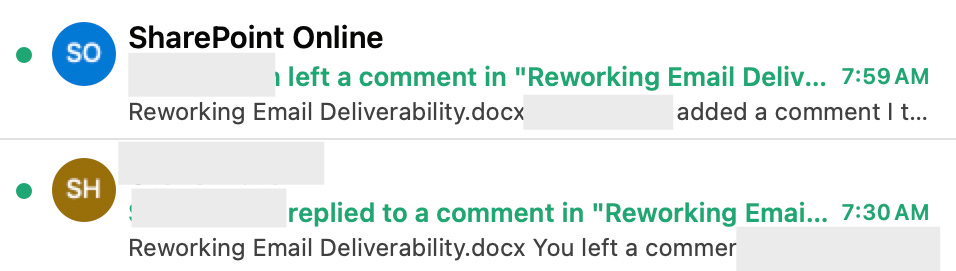
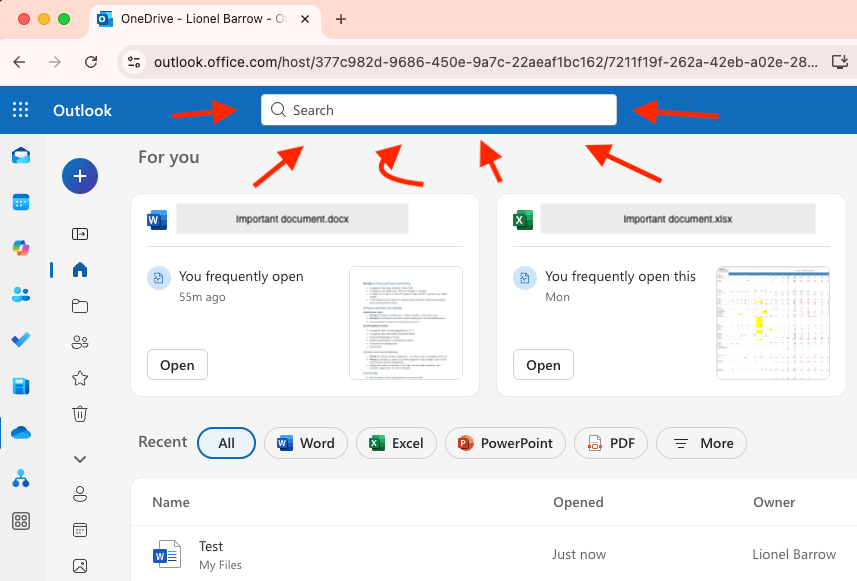
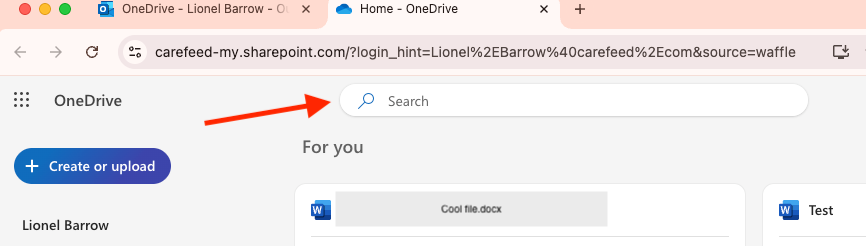
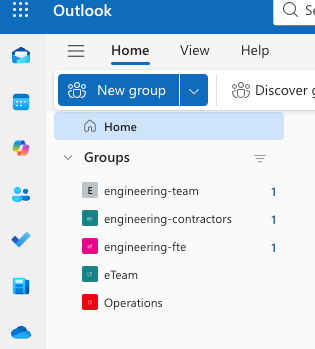
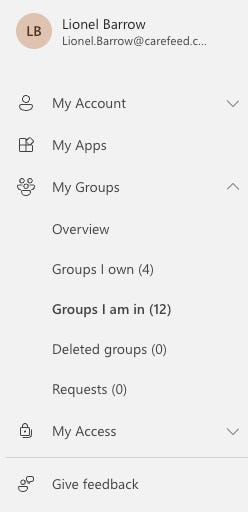
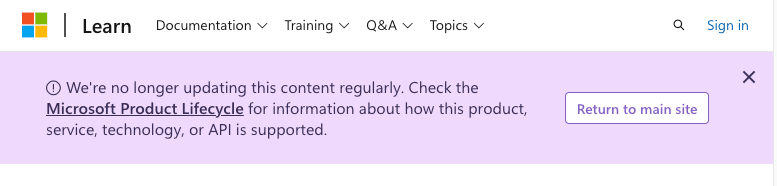
Where is this magical setting to stop Outlook deleting calendar entries on Decline?
Completely agree!; All these years of pain and I failed to notice many of these flaws.
Because I am surrounded by incapable people; changes the way of looking at tools.